How to Use Tic Tac Toe Game by Rayhaan
Tic Tac Toe is a classic game that has been played by children and adults for generations. It's a simple game, with a straightforward objective – to get three of your marks in a row before your opponent does. And while it's easy to play on a piece of paper, it can also be a fun game to play on a computer, especially when the game comes with a user-friendly interface and some extra features.
In this article, we'll take a closer look at a Python program that implements a Tic Tac Toe game using the Tkinter GUI library. Tkinter is a standard Python library for creating graphical user interfaces, and it's easy to use and well-documented.
The Program
The program starts by creating a Tic-Tac-Toe class, which is responsible for managing the game logic and the user interface. The class has an __init__ method that sets up the GUI window, creates the game board, and sets up the event handlers for the buttons.
The make_move method is called whenever a player clicks on a button. It first checks if the button has already been clicked and returns if it has. Otherwise, it updates the game board with the player's mark and checks if there is a winner or a draw. It then switches the turn to the other player and updates the turn label.
The check_win method checks the rows, columns, and diagonals of the game board to see if there is a winner. If there is, it calls the win method to display a message box with the winner's name. If there is a draw, it also calls the win method with a None argument to display a message box with a draw message.
The toggle_dark_mode method changes the color scheme of the GUI when the "Dark Mode" button is clicked. It sets the background and foreground colors of the buttons, turn label, and other widgets based on the value of the dark_mode_var variable.
The new_game method resets the game board and turn label to their initial values when the "New Game" button is clicked.
How it works?
let's dive into the details of how the Tic Tac Toe game implemented in this code works:
- Importing Libraries: The program starts by importing the necessary libraries:
tkinterfor the GUI andmessageboxfor displaying messages to the user. - Creating the TicTacToe Class: The game logic is encapsulated in a
TicTacToeclass, which takes themasterargument (a Tkinter root window) when initialized. - Initializing the Game Board: In the
__init__method of theTicTacToeclass, the game board is initialized as a 3x3 matrix ofNonevalues using a nested list comprehension. The starting player is set to "X". - Creating the Game Board GUI: The
__init__method also creates the graphical user interface for the game board using a nested loop to create a 3x3 grid ofButtonobjects. Each button is given an empty text label and acommandcallback function that will be executed when the button is clicked. The callback functionmake_moveis defined later to handle moves made by the players. - Adding a Turn Label: After the game board is created, a label is added to the GUI to display whose turn it is.
- Adding a Dark Mode Toggle: A
Checkbuttonis added to the GUI to allow the user to toggle between a light and dark color scheme for the game board. - Adding a New Game Button A
Buttonis added to the GUI to allow the user to start a new game, which resets the game board and sets the starting player back to "X". - Defining the
make_moveMethod: Themake_movemethod is called when a player clicks on a button in the game board. It takes theiandjindices of the button as arguments, representing its position on the game board. If the button is already occupied, the method returns and does nothing. Otherwise, it sets the value of the corresponding cell in the game board matrix to the current player's mark ("X" or "O") and updates the button's label text to reflect the mark. It then calls thecheck_winmethod to see if the move resulted in a win or draw. Finally, it switches the current player to the other player. - Defining the
check_winMethod: Thecheck_winmethod is called after each move to check if the current player has won or if the game has resulted in a draw. It checks all rows, columns, and diagonals of the game board to see if they contain all "X" or "O" marks. If a win is detected, it calls thewinmethod to display a message to the user with the outcome of the game. If no win is detected and all cells on the game board are occupied, it calls thewinmethod with aNoneargument to indicate a draw. - Defining the
winMethod: Thewinmethod is called when the game has ended to display a message to the user with the outcome of the game. It takes aplayerargument, which is either "X" or "O" if a player has won, orNoneif the game ended in a draw. The method displays a message box with the appropriate message. - Adding Dark Mode Functionality: The
toggle_dark_modemethod is called when the user toggles the "Dark Mode" checkbox. It updates the color scheme of the game board and other GUI elements based on the checkbox value. - Adding a New Game Function: In the
new_gamemethod, the board is reset to a 3x3 grid with all cells set toNone, which represents empty cells. Theturnvariable is also set to "X", indicating that the first player to move in the new game will be "X". - Next, all the buttons on the game board are reset to display empty cells by calling the
configmethod on each button with thetextparameter set to a single space. - Finally, the turn label is updated to indicate whose turn it is to play. This is done by calling the
configmethod on theturn_labelobject and passing in the updated turn message.
Overall, this method provides a way to reset the game board and start a new game with fresh settings. It is bound to the "New Game" button in the GUI and can be called anytime during the game to start a new game.
Features of the Script
The code is an implementation of the popular Tic Tac Toe game using the Tkinter library in Python. It provides a simple graphical user interface (GUI) that allows the user to play the game.
Here are the features of the code:
GUI: The game is implemented as a GUI application using the Tkinter library in Python. The GUI consists of a 3x3 grid of buttons that represent the game board, a label that shows whose turn it is to play, a check box that allows the user to toggle dark mode, and a "New Game" button that resets the game board.
Game Logic: The game implements the rules of Tic Tac Toe and checks for a win or draw after each move. If a player wins, a message is displayed indicating which player won. If the game ends in a draw, a message is displayed indicating that the game is a draw.
Button Click Handling: Each button on the game board is associated with a click event handler that is responsible for making a move and updating the game board.
Turn Indicator: The GUI includes a label that shows whose turn it is to play. The label updates after each move to indicate the next player's turn.
Dark Mode: The game includes a check box that allows the user to toggle dark mode. When dark mode is enabled, the game board and all other elements of the GUI are displayed in a dark theme.
New Game: The "New Game" button resets the game board and starts a new game with fresh settings.
Code Readability: The code is well-organized and easy to read. The logic is separated into different methods, making the code modular and easy to maintain.
Code Efficiency: The code uses efficient data structures to represent the game board and minimize redundant code.
Code Reusability: The code can be easily modified to include additional features or to change the game rules.
Error Handling: The code includes error handling to prevent players from making invalid moves.
Code Documentation: The code includes comments and documentation that explain the purpose of each method and variable.
Modularity: The code is implemented as a class, which makes it easy to reuse the code in other projects or to integrate it with other code.
How to play the Game
- Run the code in a Python environment that supports the tkinter module.
- Once the GUI appears, you can start a new game by clicking the "New Game" button.
- The game is played on a 3x3 grid, and each player takes turns placing their symbol (X or O) on an empty space on the grid. The player who succeeds in placing three of their symbols in a horizontal, vertical, or diagonal row wins the game.
- To place your symbol, simply click on an empty button on the grid.
- The current player is displayed in the "Turn" label at the bottom of the GUI.
- The game will automatically detect if a player has won or if the game is a draw. In either case, a message box will appear with the outcome of the game.
- To start a new game at any time, click the "New Game" button.
- You can also toggle the "Dark Mode" option to change the background and text color of the GUI.
Conclusion
In conclusion, this program is a simple yet effective implementation of the Tic Tac Toe game using the Tkinter GUI library. It's well-organized and easy to understand, with clear and concise code that is easy to follow. The extra features, such as the "New Game" button and the "Dark Mode" toggle, add to the user experience and make the game more enjoyable to play. Overall, this program is a great example of how Python can be used to create fun and interactive games with minimal effort.
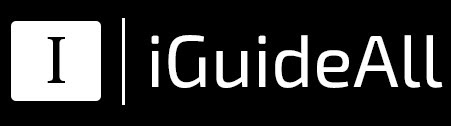

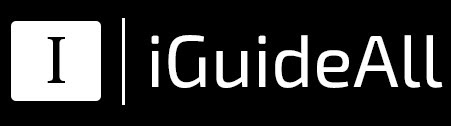


0 Comments